How to hide unwanted Apple apps on iPhone
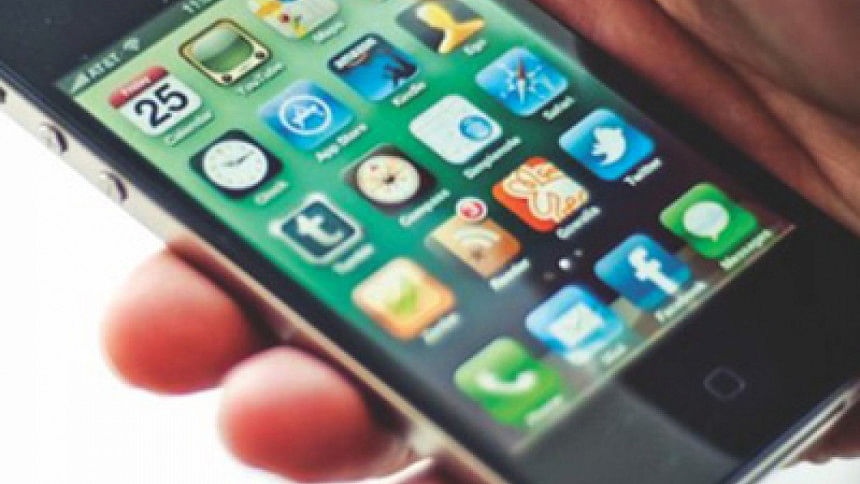
Apple has nearly 30 first-party iPhone apps you can't delete from your iPhone.
Apps like Compass, Tips, and the Watch app all come pre-installed on your iPhone with no way to delete them, but TecInsider now reveals the clever way to hide them.
This trick works on any iPhone running iOS 9. It works with most Apple-made apps, but it won't work for things like the App Store or iTunes Store. It's unclear if it will work with previous versions of iOS; this worked on my iPhone 6 Plus running iOS 9.2 multiple times with multiple apps, including Stocks, Tips, and Compass.
It's pretty simple. Put your unwanted Apple app in a folder: for this particular example, I used my Apple Watch app.
Once it's in the folder, hold onto the app's icon until they all start jiggling around. Now you can move that app around — move it to the third page of your folder. If you don't have a third page, bring it to the second page, press the home button to stop the apps from jiggling, then press and hold the app again to move it to the third page.
When you have your unwanted app in the third page of the folder, hold it on the right side of the folder and keep holding it as you simultaneously press the home button. You'll see the app you're holding suddenly fly off into the top left of your screen. It's now hidden!
The GIF below shows how I did it (again, the app only disappears when it's on the right side of the third folder page after pressing the home button):
Go back into your original folder, or look on your phone. You won't see that app anywhere.
For better or worse, these apps don't leave your phone forever — you can easily bring them back with a simple Spotlight search.
Also, all your hidden apps will unfortunately come back every time you restart or update your phone. But if you rarely do that, you should be free to enjoy a phone free of app icons you don't want!

 For all latest news, follow The Daily Star's Google News channel.
For all latest news, follow The Daily Star's Google News channel. 








Comments