De-clutter Your Desktop
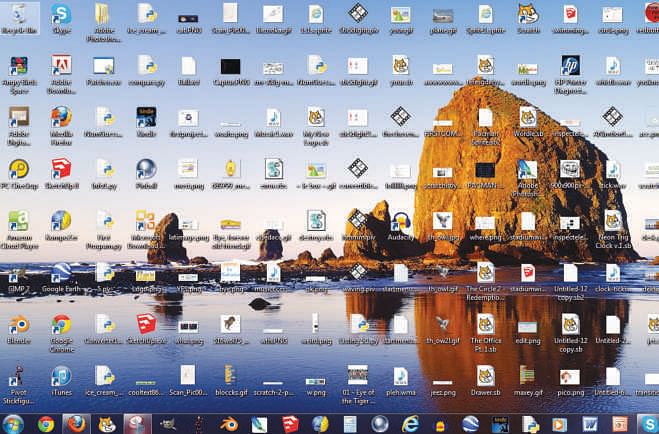
Most of us have cluttered desktops and partly because we save everything as “asdadf”. What's hilarious is that a lot of us have actually received prompts like “Are you sure you want to replace asdadf.doc?” Times like these, when we see our desktops from retrospect, we wish that our buas would clean up the Windows desktops along with our tables. Belvedere's about as close to a bua as our operating system can get.
Download and install the software from bit.ly/1bb7ljh. From the taskbar, right click the Belvedere icon and select “Manage”. Click on the “+” below the folders column, add your Desktop, and select it. Then click on the “+” beside “Edit Rule” and set your conditions. In this window, you need to select the types of files you want moved automatically. For example, we'll move JPG files from your desktop to a folder in your D drive called “Pictures”. If you don't have a D, I've got some bad news for you... your computer is cluttered on all fronts and not just your desktop.
In the “Edit Rule” window, change the “Name” dropdown menu to “Extension” and type “JPG” in the text field. Check the “Enabled” button, click on the three dots button next to “Move File” and select the “Pictures” folder in your D drive. Press Ok and you're good to go. Here's a screenshot just in case you can't read: imgur.com/BldWxTg
From this day forth, all JPEGs on your desktop will be moved to that folder, unless you keep naming them all “asdadf”.

 For all latest news, follow The Daily Star's Google News channel.
For all latest news, follow The Daily Star's Google News channel. 



Comments