7 hidden Facebook features you didn't know about
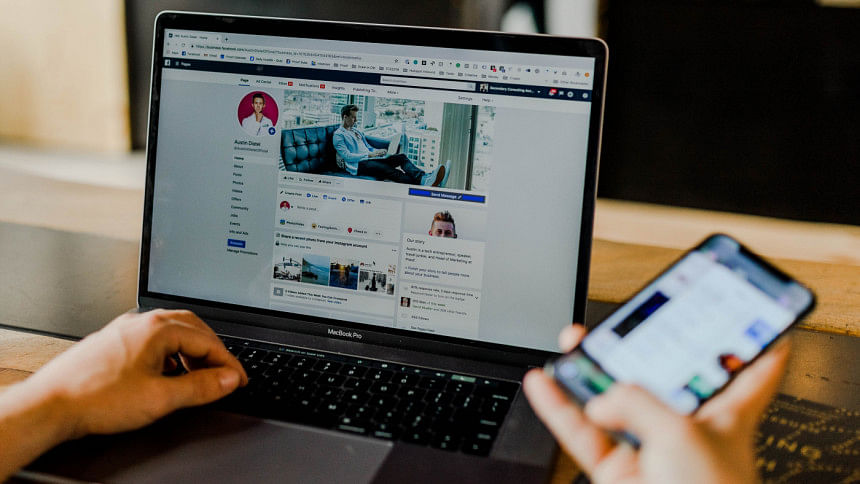
Facebook - the app that keeps us connected with loved ones, colleagues, acquaintances and sometimes, even that one stranger you met at an event but never talked to again afterwards. Regardless of how we use Facebook, the popular social media app by Meta comes with a variety of functions and features that helps users with many daily activities. However, aside from the most basic functions such as posting, commenting and reacting, Facebook has a myriad of hidden features that most active users don't know about. Here are some of the more helpful ones.
Save posts for later
While mindlessly scrolling through our Facebook feed, we often come across interesting posts that we want to save or watch for later. Facebook easily lets you do so with the click of a button. On the post you want to save, click on the three dots on the upper-right side. From there, click 'Save post' and choose an album or collection you want to save the post in - and the link will be saved. To access saved posts, go to the right side - the menu with your profile picture - and find the 'Saved' menu.
The 'Saved' posts include not just posts but videos and links as well. For example, you can save a download link or a link that takes you to an external site. You can manually organise the 'Saved' folders by clicking on them and selecting/deselecting any other posts or videos you want to add/remove.
Beef up your account security
Personal information leaks and account hacks are common these days. If you want to stay on top of your data security and want to add extra layers of protection to your Facebook account, consider adding two-factor authentication. You can access this from the 'Privacy and security' menu, and from 'Meta Accounts Center', go to 'Password and security'. From there, aside from checking login alerts, recent emails and where you are logged in - including a list of all active devices with our login information - you can find the 'two-factor authentication' option.
Using two-factor authentication, you can set a code which Facebook will ask for whenever it detects someone logging in to your account from an unrecognised device or browser. With this, you get beefed-up security and an added warning in case someone is trying to hack you. Facebook also automatically has a 'safe browsing mode' enabled, which displays a warning if you attempt to navigate to a potentially dangerous or deceptive website through Facebook.
Check violations in groups you manage
If you are managing groups on Facebook and want to quickly check any violations or issues, you can easily do so. On both phone and browser, from your profile menu, click on the three dots next to 'Edit profile'. From there, click on 'Account status', and under 'Things you manage', you will find groups that you're an admin of. If you click on a group, you will get the 'Group Quality' menu - which will show any pending issues or ongoing violations your group might have.
According to Facebook, content in groups that go against their Community Standards is automatically taken down. But if admins or moderators approve posts that don't follow the rules, the violation is considered more serious and puts the group at risk for restrictions.
Control your ad preferences
Facebook has garnered a reputation nowadays for using personal information to target specific ads to users. Did you know you can control these ads to an extent? Go to settings (gear icon), and then go to the menu called 'Meta Accounts Center'. From there, click 'Ad preferences'. You will be taken to a bunch of options - all of which you can customise to change how Facebook will show you ads.
For example, if you click on 'recent ad activity', you can see what ads on your Facebook account you have clicked recently. If you go to 'ad topics', you will find a bunch of different topics that Facebook thinks you're interested in. If you want to change your preferences, click on that specific topic and select 'Show less ads about this topic', with the default option being 'no preference'. You can also explore the 'Ad settings' menu to learn more about how social interaction, audience-based advertising and ads shown off of Meta affect what kind of ads pop up in your Facebook account.
Check your activity log
If you're an active Facebook user, sometimes you might lose track of where you commented and who you have interacted with on random posts. Facebook actually keeps a record of everything you do on the app - and you can check the log anytime you want. To access it, go to your profile, click on the three dots next to 'Edit profile', and click 'Activity log'. From here, you can view tags, comments, reacts and any other sort of activities you have done on Facebook recently.
The activity log neatly arranges your posts, activities you're tagged in, interactions and groups, events and reels you are part of or have created. You can also check logged actions - such as when you have logged in and from where (including IP address), and what you have searched or watched on Facebook recently. There are also specific categories such as 'story activity' and 'page likes' where you can find an exact record of your past activities in those categories.
How much time are you spending on Facebook?
Aside from keeping a record of all your activities, the Facebook app also keeps track of exactly how long you are using it. If you want to check that, click the settings button (gear icon), which will take you to the 'Settings & privacy' section. From there, you can find a 'Your time on Facebook' option. Click on it, and from the various options there, the 'See your time' choice will show how much time you are spending on Facebook.
The information will be presented in several charts, specifying which day of the week you're most active and around what hours you are usually online on Facebook. The charts also show an average count of how much time you spent on Facebook this week, average daytime/nighttime count and how many times you opened the Facebook app on that particular device.
Download your Facebook data
Facebook, on top of recording your activity and keeping a track of how long you use the app, also allows you to download and/or transfer a copy of all that personal information. To do so, go to 'Settings and privacy' and scroll down to the 'Your information section'. From here, you can check your activities and request a copy of everything you have done on Facebook. Facebook will then create a copy containing all the requested information - downloadable in PDF and JSON formats.
Before creating this data file, you can select/deselect what kind of information you want to download. This includes security and login information, apps and websites off of Facebook, actions you have taken to customise your feed, your ad preferences, notifications, searches, location, messages and any other interactions you have had on Facebook. This is a comprehensive collection of information - so be sure to check through the selections thoroughly before downloading all that data.

 For all latest news, follow The Daily Star's Google News channel.
For all latest news, follow The Daily Star's Google News channel. 





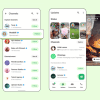


Comments