How to protect your private photos on Google Photos
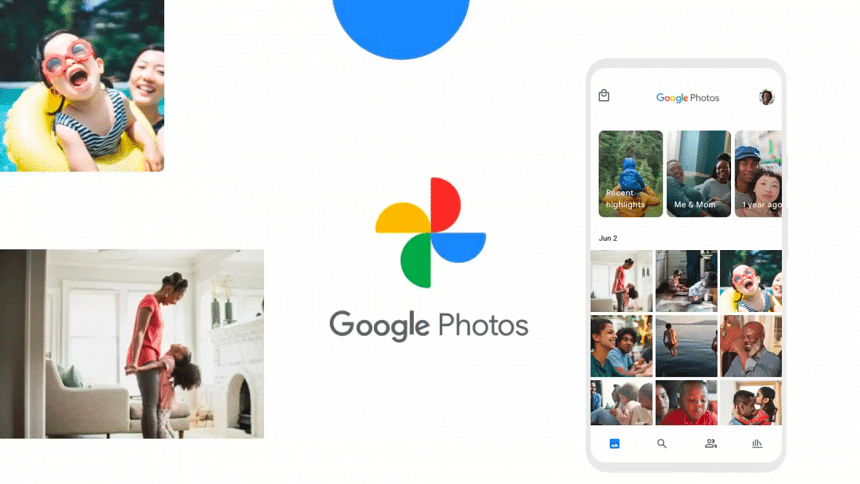
Many people use Google Photos to store and share their photos and videos online. It's a popular app for Android phones. One way to keep your favorite photos safe is by setting a password. There's also a feature called the "locked folder" that provides extra security. You can use a password, a screen lock, or your fingerprint to access the locked folder and view the photos stored inside.
The Google Photos app is free and can be downloaded on Android phones, iPhones, iPads, Macs, and Windows PCs.
To create a locked folder in Google Photos and protect your personal photos, follow these steps:
- Make sure your Google Photos app is up to date.
- Open the app and go to the Library section.
- In the Library, find and select the "Utilities" option.
- Look for the "Set up locked folder" feature and learn how it works.
- Tap on "Get Started" to see the guideline page.
- Click on "Set up" to begin the setup process.
- Choose the type of lock you prefer, such as a password or fingerprint.
- To add photos and videos to the locked folder, select "Move Items."
- You'll see your photo gallery, so choose the photos and videos you want to move.
- Once you've selected the items, tap on "Move."
Keep in mind that if you delete the Google Photos app, all the photos and videos stored in the locked folder will be deleted as well. So be careful and think twice before deleting the app.

 For all latest news, follow The Daily Star's Google News channel.
For all latest news, follow The Daily Star's Google News channel. 



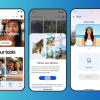



Comments