Google Photos replaces 'Library' with 'Collections'
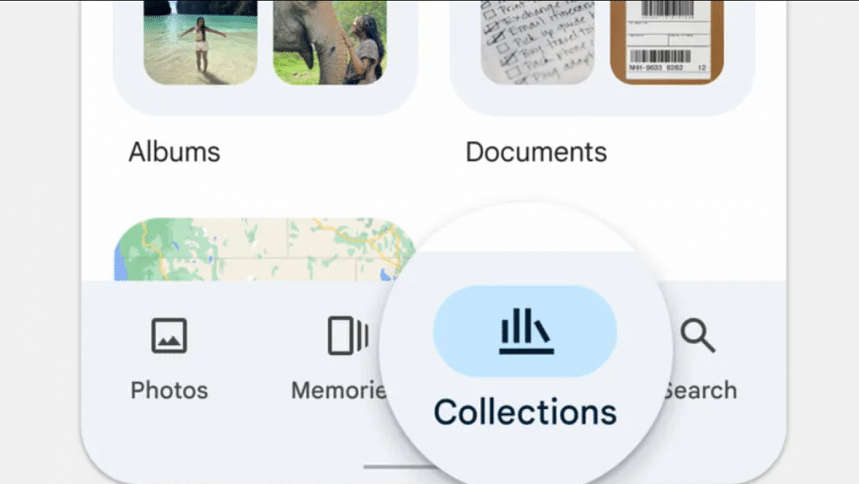
'Library', the menu in Google Photos which sorts your favourite photos, stored images, and photo albums, is being replaced with a new menu called 'Collections', according to a recent blog post by Google. In the post, Google states that with 'Collections', it will now be easier to find content saved on your Google Photos account.
How to access albums in 'Collections'
Open the Google Photos app. At the bottom of the screen, where you will see the old menus of 'Photos', 'Memories', and 'Search', you will find the new 'Collections', where 'Library' previously was.
Click 'Collections', and click on 'Albums' to access both your public and private albums stored in one place. From there, you can switch between "All", "Shared with me", and "My Albums" to find a specific album you are looking for.
How to access Favourites, Trash, and Locked folder in 'Collections'
Similar to how it was in 'Library', you can find 'Favourites' and 'Trash' on the top of the screen when you click 'Collections' from the main Google Photos screen.
However, unlike before, the 'Locked' folder, which houses hidden photos and videos that can be unlocked with your device's screen lock, won't be placed at the top of the 'Collections' view. Instead, the 'Locked' folder will now be at the bottom of the 'Collections' view.
New features in 'Collections'
In addition to the existing folders in 'Library', Google says that 'Collections' is adding new folders called "People & pets", "Places", and "Documents", which will automatically sort content based on the type of photos and documents they are.
If you want to import photos, you will find the "Create+" option at the top of the screen. From there, click "Get photos", and tap "Import from other places" to successfully import photos into your Google Photos account.
Similarly, clicking on "Create+" will allow you to create new albums, collages, and highlight videos.
If you want to free up space, tap on your account profile photo at the top of the screen and then click "Free up space on this device".
Google says the 'Collections' menu is rolling out to users worldwide, and should be made available to all users within the coming weeks.

 For all latest news, follow The Daily Star's Google News channel.
For all latest news, follow The Daily Star's Google News channel. 

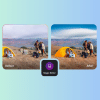






Comments