What you need to know about picking the right monitor

A right monitor is more than just a screen—it's a gateway to your work, entertainment, and creative expression. Around 80% of our sensory input is visual, making it essential to choose the right monitor. But with so many options, how do you pick the best one for you?
This guide distils years of experience into clear, actionable suggestions to help you make an informed decision. Let's embark on this informed journey together!
What is your workflow like?
The first step in choosing a monitor is identifying your primary use case. Generally, there are three categories.
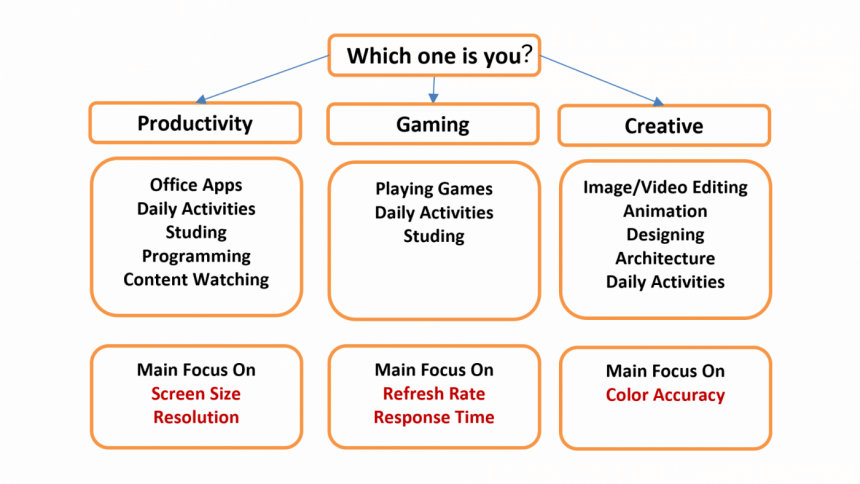
Understanding basics of monitors
Panel type
There are four types of panels: TN, VA, IPS and OLED. Among these, IPS is the most popular, known for its excellent colour production, superior accuracy, and wide viewing angles, making it ideal for both productivity and creative work.
TN panels are considered the opposite of IPS panels due to their inferior colour accuracy and limited viewing angles but are preferred in gaming for their fast response times and high refresh rates.
VA panels sit between IPS and TN panels in terms of colour accuracy and viewing angles. They have higher response times, which is not ideal for gaming, but their high contrast ratios make them suitable for content viewing, making them a viable option for budget productivity monitors.
Lastly, OLED panels have the best colour production, accuracy, and fastest response times but come at a high cost.
Resolution, pixel density and screen size
The resolution and pixel density are key factors in determining the sharpness, clarity, and quality of the visual experience. The most common resolutions are Full HD (1920x1080), QHD (2560x1440), and 4K UHD (3840x2160). The key difference among them is pixel count or pixel density and higher resolutions offer more pixels.
Pixel density is determined by the resolution and size of your screen. The greater the pixel density, the crisper and more detailed the visuals and text appear. Conversely, a lower pixel density results in less detail, making blockiness more apparent.
A common mistake is overlooking the relationship between screen size and resolution. For example, a 24-inch monitor with a 1080p resolution offers sharp images, while a 27-inch monitor with the same resolution results in larger pixels and lower clarity.
For optimal value, opt for a 24-inch monitor with a 1080p resolution, QHD resolution for a 27-inch monitor offers the best value for money, and 4K for a 32-inch monitor is the way to go.
Refresh rate and response time
Refresh rate, measured in Hertz (Hz), is the number of times per second the screen refreshes its image which determines how smooth your visual experience will be. You will find refresh rate values from 60Hz to all the way up 560Hz. For general use, 60Hz is standard, but for creative work or productivity, 75Hz or 120Hz offers noticeable improvements. For gaming, a minimum of 144Hz is recommended to ensure fluid motion. However, it is important to match your monitor's refresh rate with your computer's frame-per-second (FPS) output.
Response time, measured in milliseconds (ms), indicates how quickly a pixel can change from one colour to another. A lower response time (like 1 ms) is essential for fast-paced gaming, as it reduces motion blur and ghosting. Higher response times (3 ms or 5 ms) are more suitable for general productivity and creative tasks. Also, look for G-Sync or FreeSync compatibility to match your monitor's refresh rate with your GPU's frame rate for smoother gameplay.
Advanced considerations
Colour accuracy
Color accuracy determines if the colours displayed on your monitor match the original colours of a photo or video. Colour accuracy is determined by three factors: colour bit depth, colour gamut, and contrast ratio.
Color bit depth refers to the number of different shades a monitor can produce. The colour gamut refers to the range of colours a monitor can display within a specific colour space. The contrast ratio measures the difference between the darkest black and the brightest white a monitor can produce.
Delta E (dE) and screen uniformity
Two key metrics that determine a monitor's ability to display accurate colours correctly are Delta E (dE) and screen uniformity.
Delta E measures the difference between the displayed and intended colour. On a scale of 0 to 10, a Delta E of 0 signifies perfect colour fidelity, where the displayed colour is identical to the intended colour. Screen uniformity refers to the consistency of colour and brightness across the entire display.
To get the best balance, prioritise monitors with low Delta E values, uniformity calibration, and, if possible, hardware calibration capabilities.
High dynamic range
An HDR-capable monitor can process additional metadata related to highlights, shadows, and colour details, making images appear richer, more colourful, and truer to life. HDR also comes in different formats like HLG, Dolby Vision, and HDR10. If HDR is not a priority for your work, a monitor with 350 nits should suffice for most tasks.
Ports and additional features
The most neglected part of a monitor is its ports. Monitor ports are crucial for ensuring that your display can handle the resolution, colour depth, and refresh rate you need. For example, transmitting a 4K resolution with 10-bit colour at 60Hz requires a data rate of 15.68 Gbps, whereas 1080p with 8-bit at 60Hz requires only 4.46 Gbps. HDMI, DisplayPort, and USB Type-C/Thunderbolt are among the ports that facilitate these connections.
A USB-C port with DisplayPort Alt Mode allows you to transmit video and audio while also delivering power to connected devices. Advanced versions, like Thunderbolt 3/4, offer 40Gbps data transfer rates and support for multiple high-resolution displays or external GPUs. This is particularly useful if you use laptop/ Apple devices and want a single cable solution.
Many monitors feature built-in USB hubs, simplifying workspace management by allowing direct peripheral connections. High-end monitors may include audio output options for external speakers or headphones, Ethernet ports for wired internet connections, and wireless connectivity options.
Choosing a monitor with ergonomic features such as height adjustment, tilt, swivel, and pivot capabilities will be beneficial in the long run. If you intend to use a monitor arm, ensure it has VESA mount compatibility.
International standards
If you want to know how good a monitor is, consider the number of certificates it holds. Each certification signifies that the monitor has passed rigorous tests to adhere to certain standards.
Energy Star certification is key for energy efficiency, while TÜV Rheinland focuses on eye care and blue light reduction. EPEAT certification means eco-friendly practices and TCO certification covers energy efficiency, ergonomics, and environmental impact. Vesa-certified DisplayHDR guarantees precise colour and contrast for HDR content, while Calman and Pantone certifications promise colour accuracy. Remember, certified monitors might be pricier, but they offer superior quality and industry-standard compliance.
Recommendation
Among the top brands that excel in display solutions, BenQ stands out. They offer a wide range of models tailored to meet a diverse range of needs, both general and specialised. Here are some BenQ monitors you could consider based on your needs.
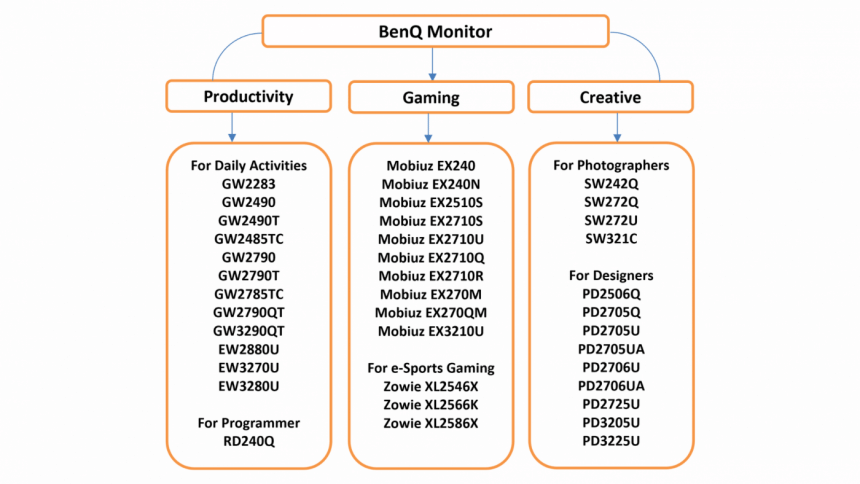
A monitor is a long-term investment that will pay dividends over time. Take your time, compare your options, and select a monitor that not only meets your current requirements but also has the flexibility to grow with you in the future.

 For all latest news, follow The Daily Star's Google News channel.
For all latest news, follow The Daily Star's Google News channel. 








Comments