MICROSOFT OFFICE LENS
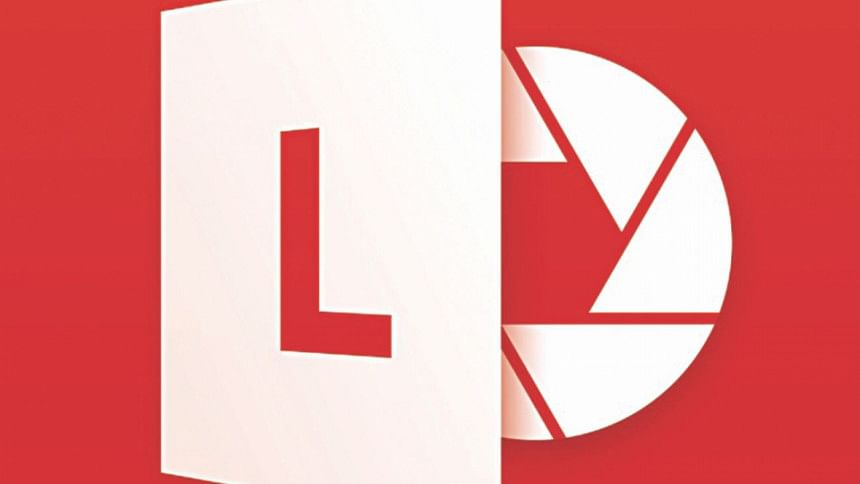
Platform's: Windows,
Android, iOS
Not many apps have tried to maximize the potential of text capture, sure there is Evernote that can come in handy, but it lacks any real options to use it as an everyday app. Enter Microsoft's Office Lens, which alongside all the basics adds in some cool options to make it more viable as a go to app.
The UI itself is very simplistic. Upon launch it shows you a quick intro and then goes directly to the camera, where you get the standard options of shooting, scanning and adjusting flash coupled with a minimalistic overflow menu, from which you gain access to other options and advanced settings.
You simply choose the shot type and click a picture of the document you want to store text from then it pops up the file with options for saving, deleting and cropping. You can then perform those actions or save it, the latter is where I was surprised the most. Microsoft office Lens gives you the option to save the shot directly to OneNote, OneDrive, Word, PowerPoint or even just as a PDF file. So this is where the overall experience feels much superior.
For people who deal with a lot of documents and need a handy app to store them efficiently, Office Lens is definitely worth a try. It's a useful tool that will help you organise your stuff a little more.

 For all latest news, follow The Daily Star's Google News channel.
For all latest news, follow The Daily Star's Google News channel. 



Comments