10 free Google Chrome extensions you should try out
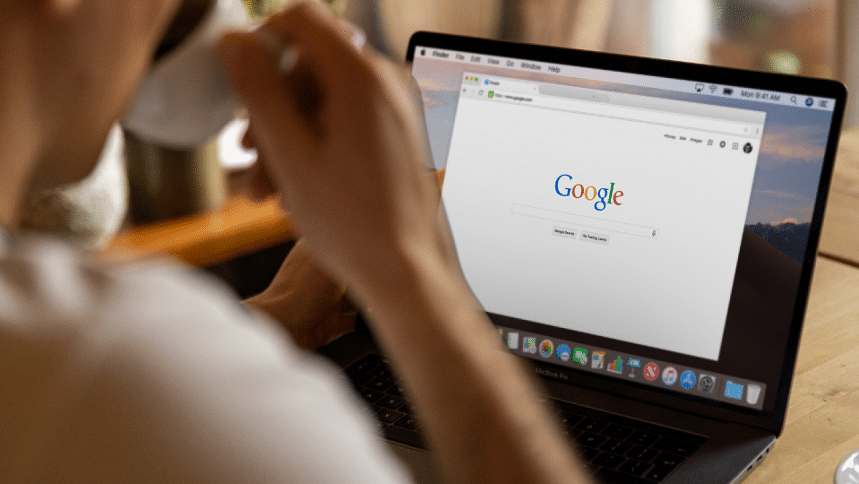
With over 3.2 billion users and 65% of the global market share, Google Chrome is currently considered the most popular web browser. While Google has been constantly churning out updates and security patches to their signature web browser, nifty tools called browser extensions can help make the Google Chrome user experience much better. Here are ten fun and useful Google Chrome extensions that will help you with your everyday needs.
Google Dictionary
One of the most used Google Chrome browser extensions, Google Dictionary will come in use during any extensive browsing session. After installing it, simply highlight a word and click on the extension icon on the upper right side of the browser. The extension will automatically find the meaning of the word, as you would expect from a dictionary. While very simple to use, this extension can save time in looking up unfamiliar terms and words on the vast world of the internet.
Grammarly
One of the most popular free writing tools, Grammarly is a must-have for anyone who writes on a daily basis - be it articles, essays or personal musings. While the app version of Grammarly is an extensive writing platform that offers in-depth suggestions regarding grammatical errors and typing mishaps, the browser extension is a nifty tool that offers writing-based suggestions on the go. With one click, the extension can scan the writing on your screen and help you fix possible errors. It is also a much-recommended app to try out to practice and improve writing in general.
Summari
If you read regularly and don't always have the time to go through large chunks of text, Summari is the extension for you. With one click, it auto-generates a summarised version of the text that is currently on your opened tab. The AI-made summary contains key points of the text you're reading and includes highlights using bold and bullet points of any important details you should be wary of. It also lets you set a reminder which will notify you when it has finished summarising bigger pieces of text.
Evernote Web Clipper
Evernote Web Clipper is another Google Chrome extension that will make regular reading easier. It allows the user to save pieces of text, including web pages and PDFs, in five different formats: article, simplified article, full page, bookmark and screenshot. Any options you choose, the text will be saved and made accessible in your Evernote profile - which you have to set up when installing the extension. It is a handy tool to save time when researching and looking up multiple topics at once for future reference.
TinEye Reverse Image Search
Even though Google Lens has made image searching a very accessible task these days, the still fan-favourite TinEye Reverse Image Search still has its use. By right-clicking on any image and clicking on the 'Search image on TinEye' option, a new tab will pop up which will show web pages that are currently using the exact same image. It is a great tool to spot plagiarism in image usage, as well as finding the originality of pictures you will find on the internet. You can also avail its feature by directly uploading an image from your device.
Todoist
If you tend to lose track of time when on the internet, Todoist is a browser extension you should try out. With it, you can manually input any tasks or jobs that you need to complete. You can also use this extension as a handy notepad with which you can keep track of research and reading, as well as store easy-to-access information such as personal notifications or small excerpts from an interesting website you came across. If there's work that you hadn't completed within your assigned deadline, Todoist marks them as overdue - something you can spot whenever you click on the extension.
Scribe
If your job involves managing a team or handing out instructions, you should definitely try out Scribe. By recording the keystrokes on your screen and scanning what you type, the extension can automatically generate step-by-step guides which you can share with others. It works instantly with a single click, and keeps track of your previous activities. With Scribe, it is super easy to create training manuals and instruction guides.
SEO Minion
SEO Minion gives the user instant access to any website's SEO-related information, including but not limited to headings, descriptions, images and embedded external links. Clicking on the browser extension will give the user multiple options, the first of which is 'analyse on-page SEO', which will provide information such as the number of characters used in the URL and title and the meta description of the web page, alongside giving the option to download the headings and images used in that particular webpage. Another option called 'highlight all links' will let you download all the links that are embedded in that webpage. For more in-depth SEO analysis, SEO Minion users can also use the other functions, namely Hreflang Checker, SERP Preview and SERP Location Checker.
Checkbot
Another great tool for SEO purposes, but catered more towards offering suggestions on how to improve SEO ranking. After inserting the link of a website or web page to Checkbot, it will start scanning the URLs in that website and assign percentage-based scores on factors such as unique headings, optimal title length, use of CSS and JavaScript, indexable and non-indexable pages, and many more. It will also point out which specific titles, headings or URLs need to be fixed, comparing how your selected website fares in ranking compared to similar pages with the same titles and headings. Checkbot also analyses the website's speed and security factors - something any web developer would appreciate having the access to at the tip of their fingers.
Custom Cursor
As the name implies, Custom Cursor enables you to customise your cursor, turning it into anything you want. When you click on the extension, you will see a range of different images, colours and styles which you can turn your cursor into, including characters from pop culture and media franchises. It is a fun way of livening up your browsing experience - even allowing you to upload your own set of images which can be used as the cursor.
Where can I download these extensions?
All of these extensions are available in the Chrome Web Store. Type in the name of the extension you want to use, download and install them. You can also click on the highlighted words to access the download links of the respective browser extension.
Before installing, a prompt should appear asking for your confirmation. Some might require you to open an account on that extension's website, but since you're using Google Chrome anyway, simply registering with your Gmail ID will make the process much smoother. The extensions mentioned here are completely free to use, though some will ask for a premium subscription to unlock all the available features.
Are they safe?
It is quite safe to download Google Chrome extensions. Even though most of them are created by independent developers and not Google, the fact that these extensions are in the Chrome Web Store should give you some assurance of safety. Nonetheless, if you feel unsure about a particular extension, best not to download that one.

 For all latest news, follow The Daily Star's Google News channel.
For all latest news, follow The Daily Star's Google News channel. 








Comments