5 Gmail secrets you wish you had known sooner
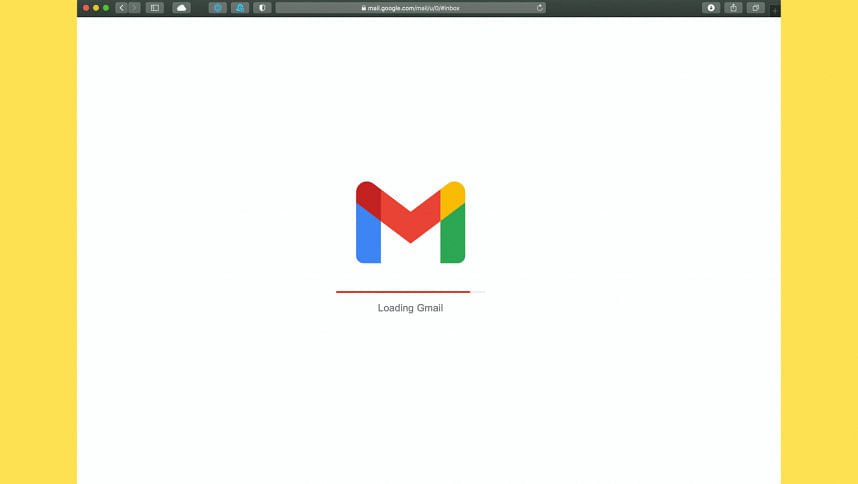
Communication, efficiency and technology go hand in hand in today's world. Gmail is an innovation that combines all three of these concepts together. But when you are dealing with an app that is already so efficient and dynamic, one might wonder - can it be more versatile? The scale of efficiency in technology depends vastly on its users' knowledge of minor tips and tricks. A few tricks hidden in the interface of Gmail can change your take on an efficient lifestyle. So to help you, we decided to let out some secrets from the chambers of Gmail.
Create new labels and filters
Missing out on important updates in the swarm of unnecessary mails can result in a tragic loss of your next opportunity. Where Gmail offers you to create your own labels and filters, organising your inbox should be the first thing on your clock. Similar to the concept of folders, labels are the tags you can assign to drafts and receive and send emails. However, unlike folders, one mail can be tagged in multiple labels. Creating a personalised label can save you time and space. The 'create new label' option is found on the left-hand side of the web app. With a custom name based on the user's priority, the label can be nested under an already-existing label.
Filters on the other hand is a more dynamic approach. After labelling, users can choose a plan of action on the labels. Filters can be used to sort the mail into certain categories and labels. The feature also allows actions like mail forwarding, archiving, deleting or even ensuring that certain emails are mistaken as spam. The 'create new filter' option is the stoppage if you want to avail this privilege.
Smart compose for quick response
Ending each other's sentences is glorified as a sign of bonding. Be it a bonding moment or not, the smart compose feature of Gmail does the exact same thing. As you type out your email, Gmail's artificial intelligence algorithm tries to guess what your next word is. By pressing the tab key, the Gmail-generated suggestion will be inserted into your email.
To enable Smart Compose, go to Settings and turn on Smart Compose from the General section. Google AI is all about making work easier and so is Gmail. So to make your experience a more sophisticated and personalised one, Gmail allows you to provide feedback on your writing preference. By selecting 'Smart Compose Feedback' from 'More Options', you can easily send an email crafted with your personal style.
Schedule emails
Have you ever hesitated before sending out an email at 3 in the morning? If you have, then you are all too familiar with the struggle of choosing an appropriate mailing time. In that case, Gmail's scheduling feature is your saviour.
Scheduling your outgoing mails in advance can be of great help if your recipients are in different time zones or if you simply want to work ahead of time. To schedule your email from Gmail on your desktop or smartphone, click on the down arrow next to 'Send ' and pick your preferred date and time to let Gmail work its magic.
Import contacts
Having more than one Gmail account is a common practice. But the hassle of importing contacts from one mail to another can minimise the advantages of having multiple emails. Gmail's Import Contact feature gives a solution to this problem.
Gmail allows users to import contacts not only from Gmail but also from Yahoo!, Hotmail, AOL, or anything that uses webmail or POP3. The feature can be turned on using the Accounts and Import tab under Settings. Keeping up with all the contacts will hardly be your headache with this hack.
Undo sent emails
We saved the best for the last. Be it in texting or mailing, an 'unsend' option works like a sigh of relief. The procedure is quite easy with this one. The 'Enable Undo Send' option can be found in Settings. After enabling, you have to set a delay period for your emails. The delay period refers to the time by which you can unsend an email. From an array of options starting from 5 seconds to 30 seconds, you can choose your preferred time. Upon setting up the time, Gmail allows you to recover or cancel any email within seconds of sending the mail.

 For all latest news, follow The Daily Star's Google News channel.
For all latest news, follow The Daily Star's Google News channel. 








Comments