How to file your income tax online

Like the previous few years, you can electronically file your income tax return from home in this Tax Year (2024-2025). Here's a step-by-step guide on how to file your taxes online.
Who should pay taxes?
In Bangladesh, tax season is from July 1 to November 30, and you must file your returns during this time. Make sure to read the tax instructions for the most recent fiscal year from the official website of the National Board of Revenue (NBR).
According to NBR, you must file an income tax return if your income exceeds certain thresholds. The default limit is BDT 3,50,000, but for women and senior citizens over the age of 65, it is BDT 4,00,000. For war-wounded gazette freedom fighters, the tax-free income threshold is BDT 5,00,000.
In addition, previous tax assessment, urban residence, car ownership, specific professional memberships, running a business, and participation in tenders or elections also require tax filing. This applies to registered companies and NGOs as well.
Also, remember that having a 12-digit taxpayer identification number (TIN) certificate means you must file your tax return every year (for non-taxable income, you can file zero return) or you may be subject to fines and penalties under the law.
Required documents
When filing taxes, provide essential documents like eTIN, NID copy, address details, and the previous year's return. Employees need salary certificates, bank statements, and other relevant documents. For different income sources, submit certificates or documents as required. Include investment details, property information, and tax-free income certificates. Meeting these requirements ensures compliance with tax obligations.
A step-by-step guide to filing your e-file taxes
Getting a TIN certificate
If you're a Bangladeshi citizen with a Taxpayer Identification Number (TIN) certificate, you need to file an income tax return every year. First, get your TIN, and it's a must for every adult above 18. When you apply for a TIN, you'll be assigned a specific zone or region for tax purposes. Once you've gathered all the necessary documents, it's your responsibility to report your income to the government. Submit your tax return to the relevant regional or zonal tax office either in person or through a representative.
Registering with the e-return system
To submit an e-return online, you must register or sign up for the e-return system using your TIN and mobile number registered in your name. Follow the steps below to register in the e-return system. Visit the official website of NBR and register in the e-return system.
Enter your TIN in the first box. Then enter the mobile number that is biometrically registered with your national identity card (excluding the first zero). Then enter the captcha code correctly and finally click on the verify button. Verify your phone using the provided OTP and set a password to log into the e-return system in the future.
Step 1: Enter the e-return system and log in
Visit the official website of NBR and click on the second option 'eReturn' on the left. You can also visit the online income tax return filing system (www.etaxnbr.gov.bd). Then put your TIN, password, and captcha then click on 'Sign in'. After signing in the portal, you will get a dashboard and click on the 'Return submission' option on the left side.
Step 2: Tax assessment information
At the beginning of the e-return form, you will be given 'Tax Assessment Information', where information related to income tax such as return scheme, year of income, and source information must be provided. In addition, if your income is tax-exempt, fill in the appropriate amount in the box as well as the resident status.
Step 3: Income details
In this phase, select your various revenue streams from Heads of Income. Head of Income includes salaries, interest on securities, income from house property, agricultural income, income from business or profession, capital gains, and income from other sources.
For example, if your salary is your only source of income, select 'Salary'. If you receive money from sources other than your wage, select 'Income from other sources' and select the source from the dropdown menu.
Then go to the next step by clicking the 'Save and continue' button.
Step 4: Additional information
In this step, you will specify the location of your primary income source from a dropdown menu, which includes options like Dhaka North City Corporation, Dhaka South City Corporation, Chittagong City Corporation, Other City Corporation, or Any Other Area.
Additionally, you can indicate if you're a war-wounded gazette freedom fighter, a person with a disability, or if you're claiming benefits as a parent/legal guardian of a person with a disability. You'll also select whether you're eligible for tax rebates due to investments and if you're a shareholder director of a company, answering with 'Yes' or 'No' in this section.
Step 5: IT10B requirements
If your entire assets are BDT 40 lakh or more, you must fill out the expenditure section of the statement form. For this, the 'IT10B form' must be filled out. If your total assets are less than BDT 40 lakh, you do not have to complete IT10B. In this case, your annual personal and family expenses must be included in full.
Then go to the next step by clicking the 'Save and continue' button.
Step 6: Income details
Give income details from other sources, foreign income, or tax-exempt income. When reporting income from sources other than salary or taxable investments, you'll find various options in the dropdown menu.
For instance, if you choose 'any other income', you'll need to provide details like the income source, payment authority, date of the latest income received, the income amount, and associated expenses. This information will then calculate your net income, which will be displayed on the screen automatically.
Then go to the next step by clicking the 'Save and continue' button.
Step 7: Investment category
If you are currently investing in any category like life insurance premium, deposit premium service (DPS), approved saving certificate, general provident fund, benevolent fund and group insurance premium, approved stocks or shares, or other, select one of them.
For instance, if you have DPS and then select that option then you have to provide the Bank's name, account number, and deposit amount. After this, you will be able to see your total allowable investment for rebate.
Then go to the next step by clicking the "Save and Continue" button.
Step 8: Expenditure
In this section, you can review your spending in relation to your total income. You'll have categories for various expenditures, allowing you to input the amounts and add comments. These categories cover things like food, clothing, accommodation (including auto, transportation, household, and utilities), children's education, and any other expenses. Once you've filled in these details, the system will calculate the amount of tax you owe.
Step 9: Tax and payment
This is where you can display any source tax and advance tax that you have already paid. Your total tax payable will automatically be reduced by source tax and advance tax. The Payable Amount is zero if there is no tax due on your income. 'Zero Return' refers to a return whose 'Payable Tax Amount' is zero.
Step 10: Return view
When you choose the 'Online Return' option, you can electronically submit your tax return. You'll see a preview of the return form. To give your consent, simply select 'Yes' under the Verification and Signature section on the form's bottom. Once you hit the 'Yes' button, your return will be sent, and no further changes can be made. If you have any doubts about the information, you can select 'No' to review the form. When everything looks correct, go ahead and submit by choosing the 'Yes' option.
Step 11: Download acknowledgement receipt
If the income tax return is successfully submitted, you will see the message: "Congratulations! Your return submission was successful". Here you will see the option to download a Reference ID and Acknowledgment Receipt of the return submission.
Your income tax return is finished at this point. You can now file your return electronically or print a copy of the form and mail it straight to the income tax department. This detailed guide aids you in successfully filing your income tax return electronically.
If you find this process too complex, you can also consider getting assistance from a professional, such as a tax lawyer, to help you navigate it. Additionally, you can find third-party online platforms and apps like BDTax and Shapla Tax, which can assist you in filing your taxes.

 For all latest news, follow The Daily Star's Google News channel.
For all latest news, follow The Daily Star's Google News channel. 




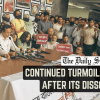




Comments