Wondering how to delete, or maybe restore a deleted, Facebook post? Here's how.
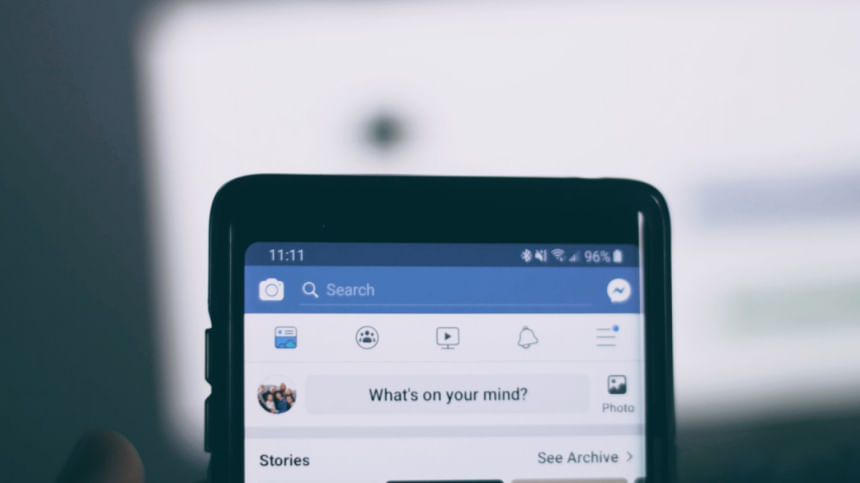
Web
Click on the three dots in the top right corner of the post you want to edit. If you want to make changes, click on Edit post, make your changes, and then click on Save. If you want to delete it, click on Move to trash, and then click on Move. In the upper right corner, click on the personal icon.
To access the activity log, select Settings & privacy. Select Trash by scrolling down to it in the left-hand column. Locate the post, then select the checkbox. Click on Restore to add it back to your timeline, or select Delete to get rid of it completely. Click Restore or Delete in the ensuing pop-up window.
Phone
In the top-right corner of the post, click the three dots. If you want to make changes, click Edit post, make your changes, and then click Save. If you want to delete it, choose Move to Trash, and then click on Move.
How to restore a post on both platforms
Tap on the personal icon in the top left corner of your timeline. To the right of Edit profile, tap the three dots. Select Activity log, then Trash from your profile's settings. Choose whether to restore or delete a post by checking the appropriate box. Tap Restore at the bottom of the screen to restore the post. Tap the three dots in the bottom right corner and choose Delete to remove it permanently. In the pop-up menu, select Restore or Delete.

 For all latest news, follow The Daily Star's Google News channel.
For all latest news, follow The Daily Star's Google News channel. 

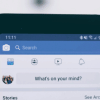






Comments