How to save space on your phone
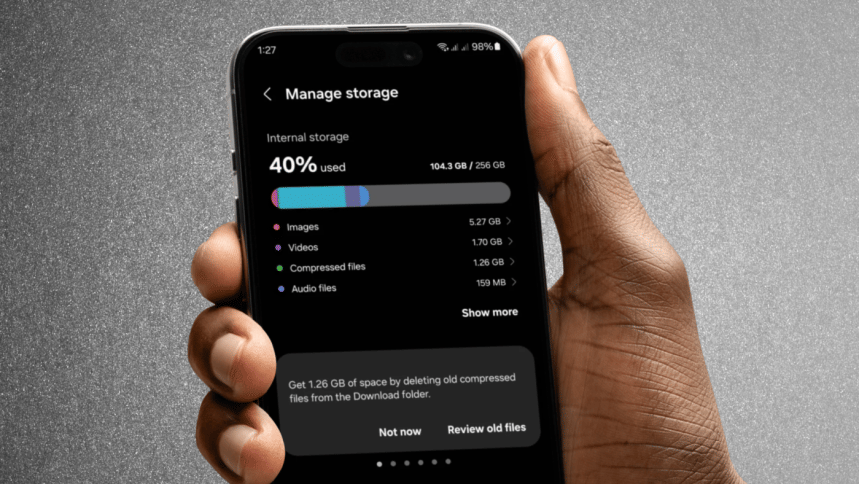
We've all been there—trying to install a new app, only to be met with the dreaded 'not enough storage' message. Running out of space on your phone can be frustrating, especially when you want to take a photo or download something important. Fortunately, there are several effective ways to free up storage and keep your device running smoothly.
Whether you're using an Android or iPhone, here are seven practical tips to help you reclaim storage and keep your phone running smoothly.
1. Check your storage usage
Before freeing up space, it helps to understand what's taking up room on your device.
- On Android: Go to Settings > Storage (or Battery and device care > Storage on Samsung devices). You'll see a breakdown of storage usage by apps, photos, videos, and other files. Tap on a category for more details.
- On iPhone: Navigate to Settings > General > iPhone Storage. You'll find a chart that will show your storage usage, along with suggestions for optimising space.
2. Delete unnecessary apps
Unused apps can take up valuable space. Here's how to find and remove them.
- On Android: Open the Play Store, tap your profile icon, and go to Manage apps & device > Manage. Sort by Least used to identify apps you haven't opened in a while.
- On iPhone: In Settings > General > iPhone Storage, you'll see a list of apps along with the last time they were used. Tap an app to delete it or Offload App to remove the app while keeping its data.
3. Clear app cache
Apps store temporary files (cache) that can accumulate over time. You can consider deleting them to save space.
- On Android: Go to Settings > Apps, select an app, and tap Storage. You'll see options to Clear cache or Clear storage. Clearing the cache is safe and won't delete your personal data.
- On iPhone: iOS doesn't allow you to clear the app cache directly, but you can remove Safari's cache by going to Settings > Safari > Clear History and Website Data.
4. Delete duplicate and large files
Duplicate files and large downloads can take up unnecessary space. Here's how to clear them:
- On Android: Use the Files by Google app or Samsung's My Files app to identify duplicates, old downloads, and large files. In My Files, swipe down to see suggestions such as Review old files or Delete large files.
- On iPhone: Go to Settings > General > iPhone Storage > Review Large Attachments to find and delete bulky files.
5. Clean up messages and attachments
Text messages, especially those with large attachments, can take up more space than you realise.
- On Android: Similar to how you would delete duplicate and large files, apps like Files by Google can help clean up old downloads and cached files, thereby freeing up space occupied by message attachments.
- On iPhone: Again, similar to the above step, navigate to Settings > General > iPhone Storage > Review Large Attachments to remove unnecessary files. You can also adjust message retention settings to delete messages after 30 days or a year instead of keeping them forever.
6. Use smart storage features
You can use certain apps and built-in tools to help manage your phone's storage automatically.
- On Android: Open the Files by Google app, go to Settings, and enable Smart Storage. This feature automatically removes backed-up photos after 60 days or when storage is low.
- On iPhone: Go to Settings > [Your Name] > iCloud > Photos > Sync this iPhone > Optimize iPhone Storage. This keeps smaller versions of photos on your device while storing full-resolution images in iCloud.
7. Regularly empty the trash
Deleted files often linger in a trash folder, still occupying space. You should consider deleting them to get some instant free space.
- On Android: Open the Files by Google or My Files app, find the Trash folder, and click Empty Trash.
- On iPhone: Photos deleted from the Photos app stay in the Recently Deleted folder for 30 days. Open the folder and tap Delete All to free up space immediately.
By regularly reviewing storage, removing unused apps, and enabling smart features, you can keep your device running smoothly. A little maintenance goes a long way—so take a few minutes today to declutter your phone and make room for what matters most.

 For all latest news, follow The Daily Star's Google News channel.
For all latest news, follow The Daily Star's Google News channel. 



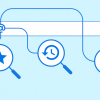




Comments