5 hidden YouTube features you didn't know about
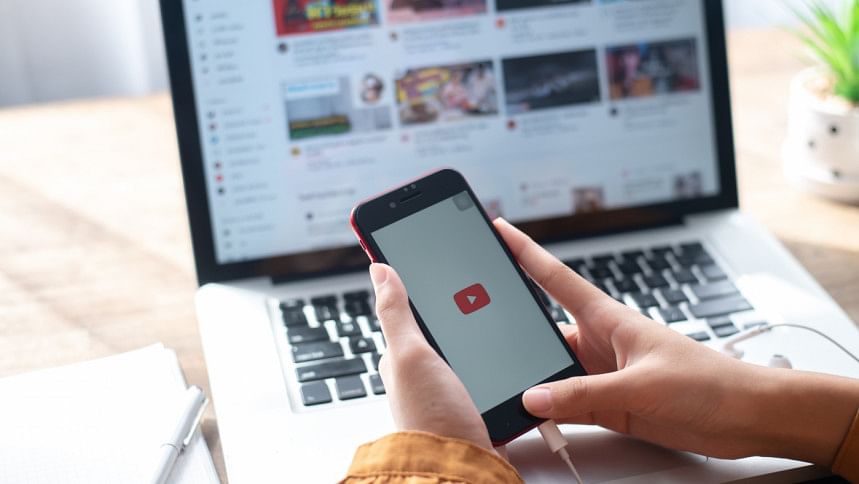
YouTube ranks as one of the most popular apps used worldwide. Bangladeshi users use the app regularly to stay updated with their favourite YouTube channels and content creators, as well as quickly learn important skills, tips and tricks related to a variety of professional and academic purposes. Despite being used so often, we might not be aware of all the useful features of this popular video platform app. Here are five hidden YouTube features that should make your browsing and viewing experience much smoother.
Set a reminder
Do you often find yourself binging YouTube videos and losing track of time? YouTube actually takes care of that in the form of automatic reminders.
To access this feature, go to the YouTube app on your phone, tap on your profile picture on the top right, and click Settings.
From there, click General, and you will find options to set reminders for taking a break.
Turn on 'Remind me to take a break' and set a reminder frequency in the form of hours and minutes.
You can also make YouTube remind you when it's bedtime. Turn on the feature, located right under the 'Remind me to take a break' option, and the app will ask you to set the alarm.
You can schedule the reminder based on when your phone's bedtime mode is on, or use a custom schedule, where the app will wait until you finish an ongoing video to show you the reminder.
Check how much you watch YouTube videos
Ever wondered how much you actually watch YouTube? Click your profile picture on the upper right side, and you will see, among other options, the 'Time watched' feature.
Clicking on it will take you to a detailed breakdown of how much you watch YouTube videos. These statistics are divided between your daily and weekly average, including information regarding how much less or more you watched videos compared to the previous week.
According to the app, the information on 'Time watched' is based on watch history across YouTube products, except YouTube Music and YouTube TV.
From the 'Time watched' option as well, you can manage your YouTube watch time, including the previously mentioned reminder to take breaks feature.
Control your YouTube history
Ever felt the need to refresh your YouTube watch history and delete records of previously watched videos? You can easily do so.
Tap on your profile picture on the upper right corner and go to Settings. Next, go to 'History & privacy', where you can find options to clear watch history, clear search history and pause watch/search history.
As such, you can toggle the pause history functions to temporarily stop YouTube from saving your watch and search history.
This should also affect the recommendations you will see on YouTube, so think twice before deleting the watch and search history for good.
YouTube incognito mode
While deleting or pausing your search and watch history is a good way to control your video recommendations, another safe option is to go incognito.
On your phone, click on your profile picture on the upper right side and under 'Your channel', you will find 'Turn on incognito'. Click it to activate the feature. To turn it off, click on the new incognito icon on the upper right and select 'Turn off incognito'.
After going incognito on YouTube, your activity won't be recorded in the account you're using. As such, videos you watch and/or search will not affect the recommendations algorithm.
However, when you turn off the incognito mode or become inactive while using it, your activity from the incognito session will be cleared and you will return to the account you were using before turning on incognito.
Keep in mind that despite going incognito, your activity on YouTube can still be viewed by your employer, school or internet service provider.
Generate video transcript
Do you often use YouTube for learning and education purposes? If so, getting a text form of your preferred videos can be a big help and time saver.
You can generate video transcripts for most English-speaking YouTube videos by clicking on the three-dots icon next to the 'Save' option. However, this option is only available on desktop YouTube for now.
After clicking on the three-dots icon, you can find the 'Show transcript' option which will automatically generate a text version of what is said in your selected video.
Generally, this transcript loads at the right side of your screen, and you can highlight the text to copy/paste it anywhere else.

 For all latest news, follow The Daily Star's Google News channel.
For all latest news, follow The Daily Star's Google News channel. 

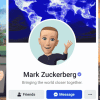
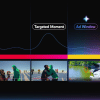

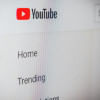



Comments