How to clear your search history on Facebook
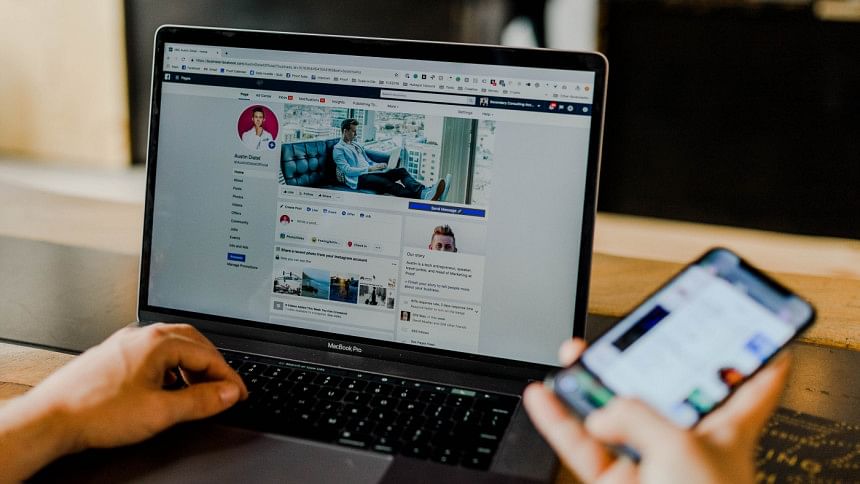
Search histories can be a bothersome trail to leave behind if you're using a shared computer or device. While there are easy ways in which browser search histories can be removed, it may not be as obvious at first glance that modern social media platforms save your search history as well. However, if you know where this search history is kept, it can be easy to clear it anytime. Here's a quick guide on how you can clear your Facebook search history.
Manually cross them out
By search history, we meant individual searches. There may be private data stored by Facebook which is used by the platform's algorithm to push you recommended or sponsored ads. As a regular user, you can't do anything about that as long as you're using the platform. However, you can still delete your individual search or wipe your history from the browser or phone you're using.
To clear your Facebook search history, the first thing you can do is manually cross out your previous searches in the Facebook search bar.
On the browser, you can access the 'Search Facebook' option in the top-left corner of your home tab.
Clicking on the search bar will show you a list of the recent pages or profiles you have looked up on Facebook.
Click the cross icon next to an individual search to delete them from your history. This will ensure that the browser you're using Facebook on will forget that you searched for those profiles or pages.
On your phone, you can do this in the same way. Open the Facebook app and click on the search icon in the top right corner. On 'Recent searches', you can manually delete a search history. To delete them all, click 'See all' and then 'Clear all'.
Edit your activity log
If you want to clear your recent activities as well and not just your search history, you can easily do so by clicking on the 'Edit' option that appears whenever you click on the 'Search Facebook' bar.
After clicking 'Edit' there, Facebook will take you to your activity log, where you can check, among other things: videos you have watched/searched for, groups you have searched for, active sessions, logins and logouts, recognised devices, your album collection activity, marketplace seller information, and crisis alert notifications.
The first option you will see in the activity log will be 'Search history'. If you want to clear everything together, click 'Clear searches' on the upper right side of the screen.
If you want to clear an individual search, click on the three dots to the right side of that search and click 'Delete' from there.
To note, by default, all the search history results that should come up are set to 'Only me' by default; i.e. only you can see this search result. So, even if you don't want to delete a search result, keep in mind that others won't be able to snoop in on this information anyway.
Delete the video watch history
You can also remove your video watch history from the activity log. Right under 'Search history', you can see the 'Videos you've watched' option.
You will see a list of all the videos you have watched recently, and if you keep scrolling down, the list will keep expanding to earlier dates.
Once the list loads, it's the same process as before. Click on the three dots next to a specific video history and click 'Delete'. That watch history will be removed.
Similar to the profile/page search history, the video watch history results will be set to 'Only me', as well as 'Hidden from profile'. So, no one other than you can look at these search results.
Your profile's activity log
You can also access the activity log from your profile. Go to your profile page, click on the three dots, and then click on 'Activity log'.
You will be taken to a more enhanced version of the previous activity log, where you can view, control and delete your comments, posts, photos, videos, etc.
Here, next to each of your individual posts, click on the three dots to find up to four new options: hide from profile, change audience, move to archive, move to trash.
Using these options, you can adjust your posts' visibility on Facebook, as well as remove them if you want.
You can similarly edit and delete the photos, posts, comments and albums you have posted on your Facebook account in the past.
Be careful when handling your activity log, as you might accidentally delete an important post or photo.

 For all latest news, follow The Daily Star's Google News channel.
For all latest news, follow The Daily Star's Google News channel. 



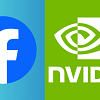
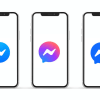

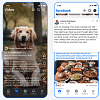


Comments