How to use Google Pay
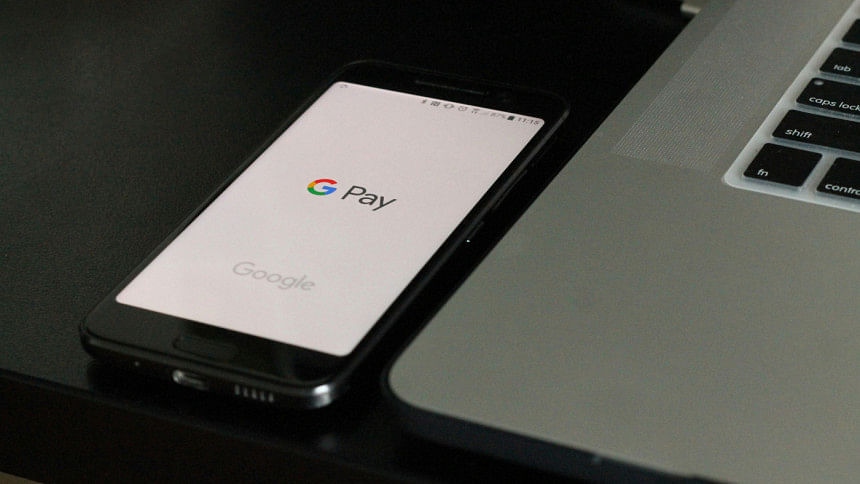
Google has streamlined its mobile payments service, merging Google Pay into the Google Wallet app. For users across regions, this rebrand simplifies how people store cards, pay contactlessly, and organise digital passes - all within one app.
With an official launch in Bangladesh on June 24, here's what you need to know to get started.
Google Pay is Google Wallet
The Google Pay app's latest update via the Play Store, will appear as Google Wallet. In most cases, users will either see the new name automatically or be prompted to install the latest version.
Requirements for Google Wallet
To access Google Wallet, users need an Android device running version 9 or higher. In addition, both Google Play Services and the Wallet app itself must be fully updated. Users must also have a valid Google Account and meet age requirements as defined by their region. The app does not support rooted devices or work profiles - only personal profiles can be used.
Downloading and setting up the app
The Google Wallet app is available to download from the Play Store. After installation, users are guided through an initial setup process. New users will be prompted to add a debit or credit card, or a digital pass. The app allows cards to be scanned using the device's camera or entered manually. If a user previously added cards or tickets through Google Pay, these should automatically carry over to Google Wallet.
For security, users may be asked to set a screen lock on their device during setup.
Making payments and adding cards
Using Google Pay is straightforward. Simply unlock your Android device and hold the back of the phone near a contactless payment terminal. Once a blue checkmark appears on the screen, the payment is complete. If you have multiple cards saved, you can choose your preferred payment method from within the app before tapping.
To make contactless payments, users must ensure their device supports NFC (near field communication), has the feature enabled, and that Google Pay is set as the default payment method.
Once a debit or credit card is added and verified, the phone can be used to tap and pay at compatible terminals.
For online transactions, many apps and websites feature a "Buy with Google Pay" option at checkout, enabling quicker payments without manually entering card details. Google Pay also supports peer-to-peer transfers, allowing you to send money to friends or family directly from your phone.
According to the tech giant, payment details are encrypted, and for extra protection, Google Pay can generate virtual card numbers - separate ones for in-store and online purchases - helping to shield your actual card information from merchants.
If users encounter issues, such as trouble verifying phone numbers or adding a payment method, assistance is available through the Google Pay Help Centre.
What Google Wallet can store
In addition to payment cards, the app can also store transport tickets, loyalty cards, boarding passes, and event tickets. These items are accessible from within the Wallet interface, offering a centralised space for both payments and essential everyday passes.
How to use Google Pay in Bangladesh
City Bank has launched the option of contactless payments through Google Pay, in collaboration with global payment networks Mastercard and Visa on June 24.
The rollout will allow City Bank customers to link their Mastercard and Visa cards to Google Wallet and make payments using their Android smartphones at any point-of-sale (POS) terminal that supports contactless transactions.
Moreover, support for cards from other banks is expected to rollout gradually.

 For all latest news, follow The Daily Star's Google News channel.
For all latest news, follow The Daily Star's Google News channel. 



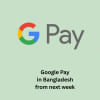



Comments